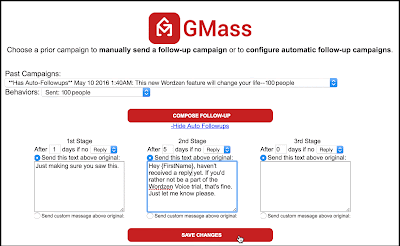|
| The original email plus the automatic follow-ups that were sent 1 day, and 5 days after. |
We just launched a powerful feature and the only of its kind integrated completely with Gmail. You can now set automatic follow-up email campaigns to be sent after an email campaign is sent, to dramatically increase your response rates. Reminders will be sent to your recipients in stages, until you get a reply (or an open).
Reload Gmail in Chrome now to get the update.
An example: you send an email campaign to 100 warm leads from a trade show offering to set up a demo of your product. When you send that campaign, you set it so that two days later, a reminder is sent to anyone that hasn't replied, and three days after that, another reminder is sent, and a few days after that, a final email is sent asking for a reply.
It's easy to use, and you can try it right now using the standard follow-up language we've come up with. Just check the box next to each "stage" you want sent, make any adjustments to the timing and language, and hit the GMass button to send.
 |
| The GMass Settings box, where you can configure auto follow-ups. |
Important points to know
- You can use this feature for both mass emails and individual emails. If you've been using another Gmail tool for follow-ups to your individual person-to-person emails, you can use GMass instead.
- You can choose whether the automatic follow-up is based on recipients opening or replying. If you choose "Didn't Open" as your follow-up action, fewer follow-ups will be sent, because you will almost always have more Opens than you will Replies. If you choose "Didn't Reply" as your action, more follow-ups will be sent.
- Use the power of this feature sparingly. You likely don't want to configure auto follow-ups with every campaign you send. This will cause your recipients to get additional emails from you, and you should only use this feature on emails to people where you genuinely want a reply.
- You can customize the message in the reminder emails that are sent. Each reminder will include your original email beneath it. You can specify the reminder message as text in the GMass Settings, which will suffice for most users. If you want a more customized reminder email, where perhaps the reminder message contains formatting or links, you can choose custom content instead of freehand text. Custom content is based on a past sent GMass campaign. A future tutorial on this feature will explain how to create more complex follow-up content.
- You can also personalize the reminder email with personalization variables, as shown in the screenshot below.
- After you've launched a campaign with automatic follow-ups, you can edit the auto follow-up settings using the red "Follow-up Campaigns" (@) button near the Search bar. You can also add auto follow-ups to a campaign after the fact if you forgot to do so when you originally sent it, but be careful. Changing the settings to an already-sent campaign can trigger an immediate batch of reminder emails to be sent, if you're not careful with the settings.
![]()
Click the "follow up" icon next to the search bar to manage follow-up settings. - You can use this feature with or without Google Sheets. If you use it with Google Sheets you can personalize your emails based on much more than just First and Last Name.
How the timing works
The timing of the reminder emails is based on the time that each individual email of a campaign was sent, not when the campaign was launched. Example scenarios:
- If you create your campaign on Monday, but schedule it to be sent on Wednesday with the first stage follow-up sending two days later, then the first follow-up to the non-responder will be sent two days from Wednesday, meaning Friday.
- If you create a campaign on Monday and use the "spread out" feature to send 100 emails/day for three days, and you include a first stage follow-up going 2 days later, then each non-responder will get his first follow-up two days after his original email. So for the 100 emails on Monday, the follow-ups will be sent Wednesday. For the 100 emails sent on Tuesday, the follow-ups will be sent Thursday, and so on.
- If you use the "Just create drafts" option on your campaign on a Monday, but then wait to click the link to have the drafts sent until Tuesday, the timing of the automatic follow-ups will be based on Tuesday because that is when the Drafts were sent.
Your recipient will see your reminder emails on top of the original and part of the same conversational thread.
You will see the reminder emails as part of the same sent email thread, and each consecutive reminder will include the original and any previous reminders below.
The idea is that it looks just as if you had found the original email from your Sent Mail, hit Reply, and then typed a reminder on top.
Reports
You will get Reporting on each follow-up stage just like you would any other sent mail merge campaign. The follow-up campaigns that are sent to non-responders will be labeled slightly differently so you an easily identify a regular email campaign versus an automatically sent follow-up email campaign:
Coming soon! Stay tuned to the GMass blog for more information about automatic follow-ups, including example scenarios in which auto follow-ups can save you hours, a tutorial on how to use custom content as the reminder message, and why GMass's auto follow-up feature is better than competing solutions.