We just eliminated the fear of sending an email marketing campaign. Afraid that personalization won't work? Afraid your tracked links won't work? Afraid the unsubscribe link won't work? Afraid the images won't show? Fear no more!
We just launched a new capability that allows you to create all of your emails as Drafts first, and then after you've reviewed them to make sure they look okay, you can send them with one click.
GMass has always had the ability to "Just create Drafts" rather than send actual emails. The setting is in the settings box next to the main GMass button:
Until now, however, there was no way to do anything with those Drafts. You could open up each Draft and hit the Send button manually, but that is a time-consuming process. If you didn't want to send the Drafts, and instead wanted to delete them, then you would have to select all the Drafts, and hit the Gmail Trash icon to remove them, and then go to the next page and repeat the process.
Now, after GMass creates your Drafts, you can choose to either SEND them if they look how you want, or DELETE them if you wish to start over. Either option requires simply clicking a link that GMass will send you after your Drafts are created.
First, review the Drafts to make sure you approve:
Here's the email you will get if you choose the "Just create Drafts" option when using GMass. You can choose to send the Drafts or delete them if you made a mistake:
Clicking the link to Send will take you to this page:
From here just hit the button, and within a few minutes, all of your Drafts will send.
Some Technical Details for High Volume Senders
We just launched a new capability that allows you to create all of your emails as Drafts first, and then after you've reviewed them to make sure they look okay, you can send them with one click.
GMass has always had the ability to "Just create Drafts" rather than send actual emails. The setting is in the settings box next to the main GMass button:
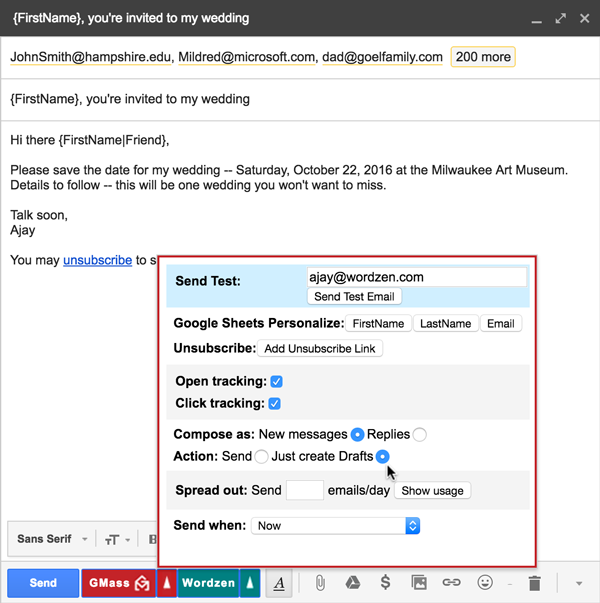 |
| Choose "Just create Drafts" |
Until now, however, there was no way to do anything with those Drafts. You could open up each Draft and hit the Send button manually, but that is a time-consuming process. If you didn't want to send the Drafts, and instead wanted to delete them, then you would have to select all the Drafts, and hit the Gmail Trash icon to remove them, and then go to the next page and repeat the process.
Now, after GMass creates your Drafts, you can choose to either SEND them if they look how you want, or DELETE them if you wish to start over. Either option requires simply clicking a link that GMass will send you after your Drafts are created.
First, review the Drafts to make sure you approve:
 |
| Review your Drafts to make sure they look right |
Here's the email you will get if you choose the "Just create Drafts" option when using GMass. You can choose to send the Drafts or delete them if you made a mistake:
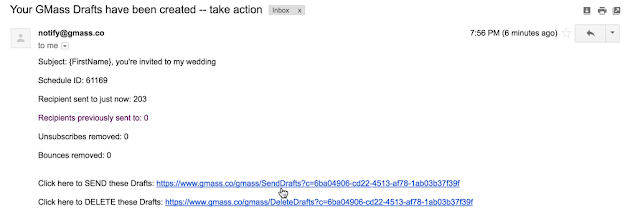 |
| Click the SEND or DELETE link |
Clicking the link to Send will take you to this page:
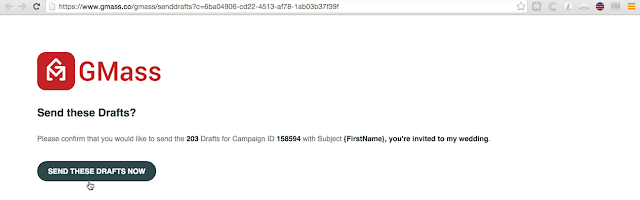 |
| Confirm your decision to send |
From here just hit the button, and within a few minutes, all of your Drafts will send.
Some Technical Details for High Volume Senders
- If you enter a value for "Send when" other than "Now" and select "Just create Drafts", then the schedule will be honored and your Drafts won't be created until the specified time.
- When you send normally, without choosing "Just create Drafts", GMass has a number of features to distribute large campaigns over multiple days and prevent your account from sending beyond its allowed limits. These same rules apply to when you choose "Just create Drafts". Only the allowed number of Drafts will be created, based on how many emails you've sent in the last 24 hours, while the rest will be scheduled for creation on subsequent days.
- When you click the SEND THESE DRAFTS NOW button, all Drafts for the campaign, regardless of number or schedule, will attempt to send. For example, if you initiate a campaign to 3,600 recipients from a Google Apps account, and you distribute it at 1,800 emails/day, then 1,800 Drafts will be created the first day and 1,800 Drafts will be created the second day. If you don't use the "SEND THESE DRAFTS NOW" button between the first and the second day, and only click it after the second day, GMass will attempt to send all 3,600 Drafts, and this will result in you exceeding your Gmail account limits.