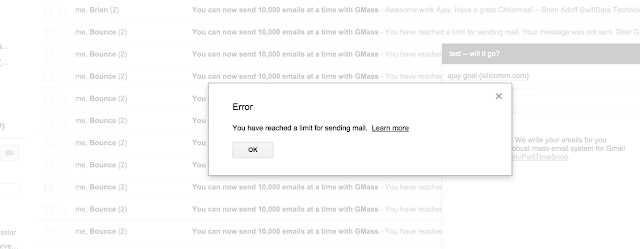...and how GMass handles these limits. If you're an email marketer using Gmail or Google Apps as your email sending platform, you probably want to understand just how many emails you can send through your Gmail account.
First, distinguish between a regular Gmail account and a Google Apps account. A regular Gmail account is an account with an address containing the domain "gmail.com" or "googlemail.com". Google Apps, the business product of Google, means your email addresses contain your organization's domain, like john@acme.com or ajay@wordzen.com. In this case, acme.com or wordzen.com is a domain whose email is controlled by Gmail. You can log in to your business's email account by way of Gmail.
What are the basic Gmail sending limits?
Regular Gmail accounts have a limit of 500 individual emails/day.
Google Apps accounts have a limit of 2,000 emails/day.
The limits I've described above apply only if you're sending individual emails to one recipient only, the kind that would be sent if you're using GMass. They apply on a rolling 24 hour basis. That means that if you have a regular Gmail account and you send 500 emails at 2:00 p.m. on Wednesday, and it takes 10 minutes for the emails to send, you won't be able to send any more emails until 2:10 p.m. on Thursday. Another example: if you send 100 emails from 2 p.m. to 3 p.m. on Wednesday, and 400 emails between 3 p.m. and 4 p.m. on Wednesday, then you won't be able to send any emails until 2 p.m. on Thursday, at which time you'll be able to send a max of 100 emails. After 4 p.m., you'll be able to send more.
There are other limits in effect if you're sending say, one email with 10 email addresses in the To field, and limits if you have your account set to auto-forward, and other limits explained in the URLs referenced above.
What happens if you exceed your Gmail account limits?
If you're logged into Gmail, and your account is at its limit, this is what happens when you hit the Send button:
The message refused to send and remains as an unsent Draft in your account.
If you're using any kind of external app to send emails through your Gmail account, the app will be able to successfully connect to your account and place the email in your Sent Mail folder, however the email won't actually send. Instead, you'll get a bounce notification indicating the email hasn't been sent because your over your limit.
How can you tell how many emails you've sent over the last 24 hours?
Gmail doesn't provide an easy way of determining how many emails you've sent over the last 24 hours, other than looking at your Sent Mail folder and manually counting, but GMass calculates this for you and displays it. Click the button in the GMass Settings box to see how many emails you've sent over the prior 24 hours. This will help you determine how many emails you can send at any given time.
How does GMass manage your account's sending limits?
You can send a mail merge campaign through GMass to several thousand email recipients in one go. GMass employs several methods for sending large campaigns through your Gmail account:
- GMass will automatically distribute your email campaign over multiple days to avoid exceeding your account's limits. For example, if you have a Google Apps account, where your limit is 2,000 sent emails/day, and you want to send a campaign to 10,000 people, GMass will evenly distribute your campaign at 2,000 emails/day for 5 consecutive days.
- GMass takes into account how many emails you've sent through your account over the past 24 hours when calculating how many emails in your campaign can be sent right now. Let's say that you've sent 15 person-to-person emails through your Google Apps account in the last 24 hours, and now you're sending a 2,500 person campaign. GMass will send 1,985 emails now, and 515 emails 24 hours later.
- GMass will pause sending of your email campaign when it detects that you've exceeded your account limits. It does this by analyzing the number of your sent emails over the prior 24 hours and scanning for bounce notifications in your account that indicate you're over your limit. When this happens, GMass will pause your campaign and retry in one hour.
How can you re-send emails to addresses that bounced because you were over your limit?
If you received the dreaded bounce that is "from" nobody@gmail.com and says "You have reached a limit for sending mail", you may want to re-send your email to just the recipients that resulted in this bounce. You can do so by searching for "from:nobody@gmail.com" in the Search field. You can further narrow your search by Date if you like. Then click the GMass "Build Email List" magnifying glass button, and a Compose window will be launched containing the email addresses that bounced because you exceeded your limits.
Those are the fundamentals of Gmail's and Google Apps' email sending limits and how GMass navigates those limits to allow you to send large mail merge campaigns.